Extension
Introduction
There are two ways to install the ClassroomAPP extension for Google Chrome for your users:
- From the Chrome Webstore
- Directly via update URL
Webstore vs Direct
The reason we recommend a direct install is that the Chrome webstore goes through a long review cycle (mainly due to resources) to update a control extension. You may experience delays of up to 2 weeks before you get the latest version.
A direct install however will update your devices within a few hours (typically upon start up, when users log in or every few hours for logged in users)
Steps in Google Admin
1. Login to your admin panel
Login to the usual URL is https://admin.google.com using your admin credentials
2. Click on Device Management
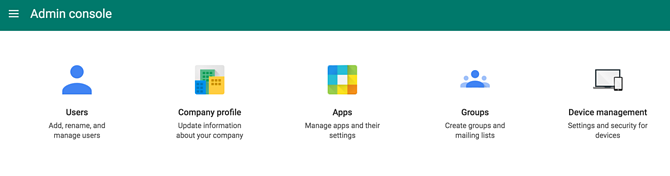
3. Click on Chrome Management
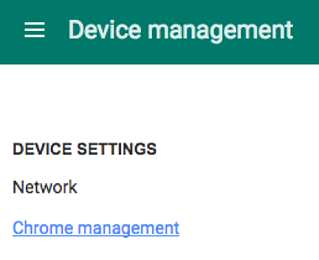
4. Click on User Settings
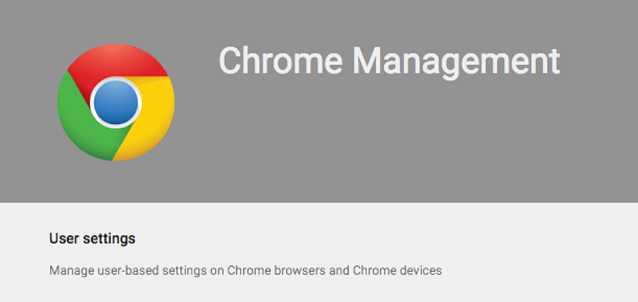
5. Chose the Organization Unit you want to deploy to
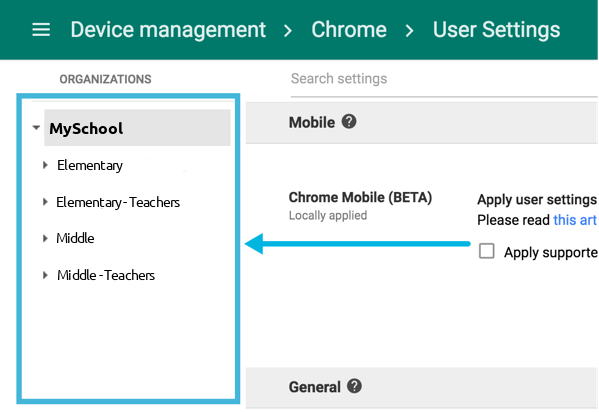
6. Enable Force-install
Scroll to the "Apps and Extensions" section, and click "Manage force-installed apps" in the Force-installed Apps and Extensions section.
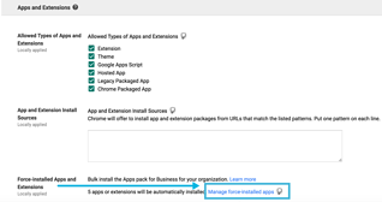
7. Select 'Specify Custom App'
IMPORTANT:
If you are installing from the Chrome Webstore, click on 'Chrome Webstore' instead and search for 'ClassroomAPP - The Extension' then skip to step #9
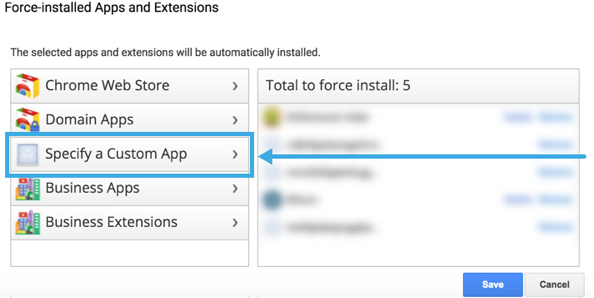
8. Enter the App info
ID: jbbkcgnkhieajeclabldoiamijgkmbjk
URL: https://comclassroomappextension.s3.amazonaws.com/updates.xml
You should see jbbkcgnkhieajeclabldoiamijgkmbjk appear in your list of apps
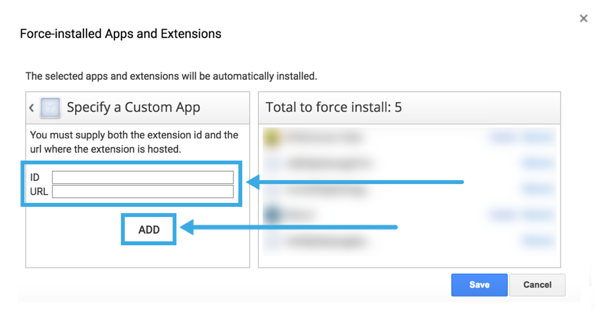
9. Save x2
Save the current Force-install App panel
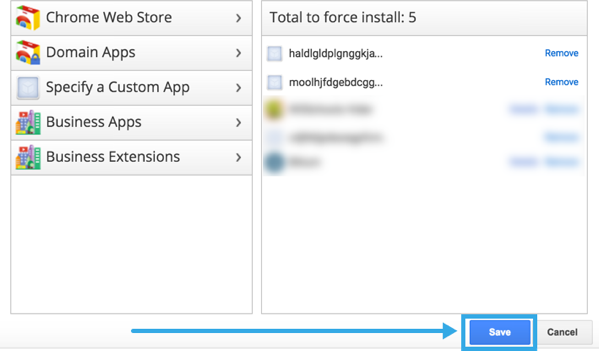
And save at the bottom of the page
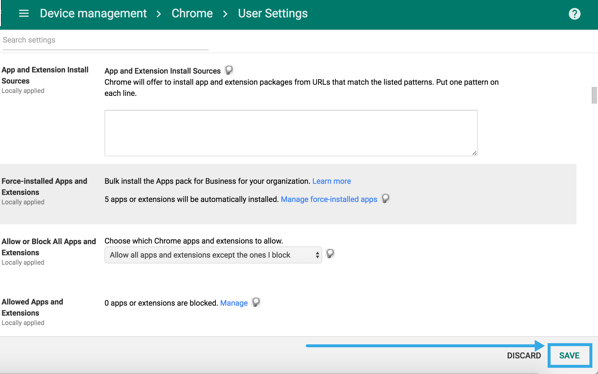
10. Deployed automatically
You should see the extension deployed to all the users in the Organizational Unit you selected upon next login. Simply go to the extensions page in chrome to be sure chrome://extensions